Prerequisites for Workload Orchestrator Connectivity
Estimated reading time: 3 minutes
What is the Advantage of Configuring Workload Orchestrator Connectivity?
The Workload Orchestrator platform seamlessly integrates with OT Link Platform to provide a centralized view of the devices from which data is collected. A OT Link Platform DataHub Cloud Connector facilitates the communication from OT Link Platform to Workload Orchestrator. See also, DataHub Overview.
OT Link Platform is a client for Workload Orchestrator, but any device (or even a script) that is able to send data via MQTT/LWM2M/HTTP can be used with Workload Orchestrator. Poll devices, which request data from HTTP (SOAP/REST) services, are also supported.
Note that you do not need Workload Orchestrator to collect data from a device and to visualize the data. This can be accomplished in OT Link Platform using DeviceHub and Flows. However, there are significant benefits to taking advantage of the built-in compatibility of the two HPE products. Workload Orchestrator offers a flexible device and data management platform that enables you to securely connect and manage any type of hardware, device, sensor or machine, while providing extensive control at scale for all your IoT projects and deployments. OT Link Platform’s edge-level data collection from IoT devices/systems, combined with Workload Orchestrator’s granular control and flexibility, expedite IoT deployments.
Prerequisites
Before a OT Link Platform DataHub Cloud Connector can be configured, a model and device must be created in Workload Orchestrator, as described in the following procedure.
Configure a Workload Orchestrator Model and Device
To set up Workload Orchestrator to connect with OT Link Platform:
-
In Workload Orchestrator, create a OT Link Platform model, as described in Create a Device Model.
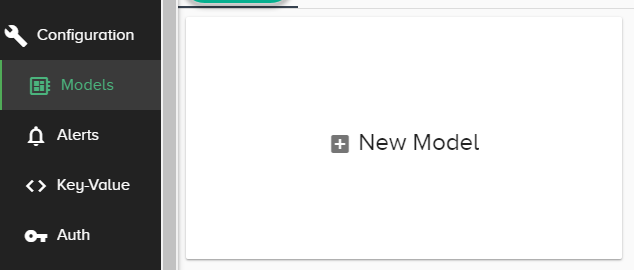
For the purpose of this exercise, configure the model for both MQTT Plain TCP and LWM2M connections.
-
Based on the OT Link Platform model you just created (default), create a device.
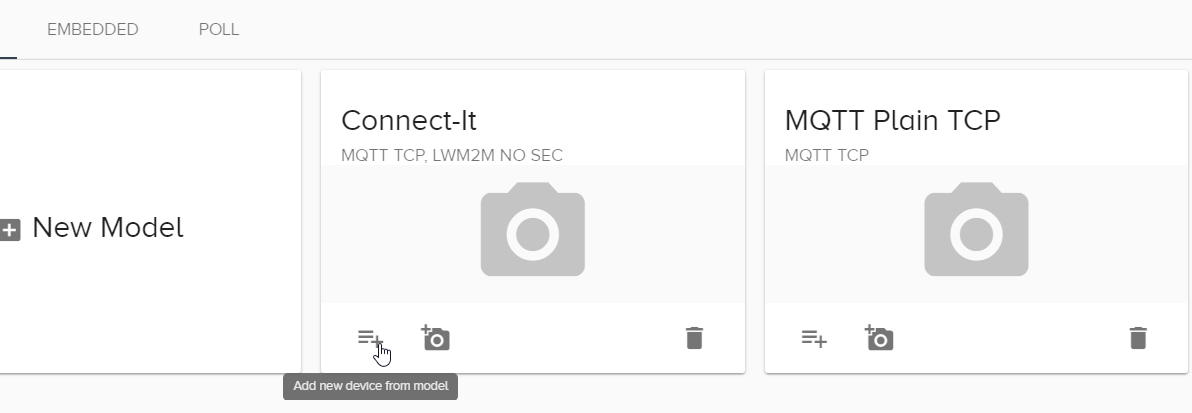
-
Save the JSON file that is created and downloaded when the device is added to Workload Orchestrator.
This JSON file contains the configuration parameters to communicate with OT Link Platform. You will upload this JSON file when you configure a OT Link Platform Cloud Connector.
Example Device JSON File
{ "mqttHostName": "manual-arts.mqtt.hpe-ewo-url", "mqttTcpPort": "1883", "mqttUserName": "7c7cfjfiqci6up5w5sbjua72a", "mqttPassword": "ig9strug01ag9v3mdi6l77vi76", "mqttClientId": "7c7cfjfiqci6up5w5sbjua72a", "mqttReqTopicName": "loop/req/7c7cfjfiqci6up5w5sbjua72a/1vx9e4aytou07is705bux9psn/json", "mqttRespTopicName": "loop/resp/7c7cfjfiqci6up5w5sbjua72a/1vx9e4aytou07is705bux9psn/json", "mqttDataTopicName": "loop/data/7c7cfjfiqci6up5w5sbjua72a/1vx9e4aytou07is705bux9psn/json", "remoteNetwork": "8bd5124fd66cd1c3", "lwm2mHostName": "manual-arts.lwm2m.hpe-ewo-url", "lwm2mPortNoSec": "5683", "lwm2mEndpoint": "8e1a66fc69c366c69136", "deviceId": "7c7cfjfiqci6up5w5sbjua72a" }Note that the JSON file contains parameters required by OT Link Platform to make the connection, for example, hostname, username, password, and MQTT topics.
Configure OT Link Platform Cloud Components
Once you have configured Workload Orchestrator, as described above, continue making the necessary corresponding connections on the OT Link Platform side.
Proceed to the following procedures to complete the configuration.